Every iPhone developer fears the one-star-on-uninstall rating. I understand Apple’s reasoning for adding the prompt for rating on uninstall, but since that’s the only time users are prompted, it becomes a very biased, negative rating. There may be hundreds of users happy with your app who never rate it on iTunes, but everybody who uninstalls it gets asked to give it a review. That’s quite unfair from the developer point of view.
First one bit of good news: That prompt-on-delete feature seems to be gone on iOS 4.0. That should make everybody happy. Even so, taking a pro-active position on this can only benefit developers.
Next a personal opinion without any real hard data to back it up: I don’t think App Store ratings matter very much. I see plenty of quality, 5-star apps that never go anywhere, as well as horrible apps with close to 1-star rating on the top 10. I’m sure good ratings help a bit, but not as much as some people may think.
One of the little features I snuck in the latest update of Flower Garden, was a prompt to rate (or re-rate) the app. This idea isn’t new, and I’ve seen quite a few apps doing it already. I think it makes a lot of sense and provides rating that is much more balanced and representative of how users feel about the app.
You have to be careful about how you prompt users though. This are the priorities I had in mind when I implemented the rating prompt in Flower Garden, roughly in order of importance:
- Don’t be annoying!
- Disrupt the user as little as possible
- Make rating the app as easy as possible.
- Prompt at every update.
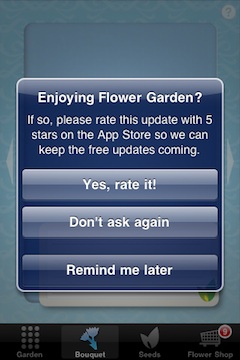
Don’t be annoying
This is by far the most important priority. If your prompt for review is annoying, you might get more angry users and one-star reviews than you would have without it. Be respectful of the user and don’t nag.
For quite a few versions, I’ve had a review button in the “Feedback” tab in the settings screen. Not many people use it or even know about it because it was several taps away from the normal flow of Flower Garden. That’s an example of a feedback prompt that is too unobtrusive. Clearly, I needed something a bit more noticeable.
What I did was to add an actual alert view with the prompt. That alert comes up very infrequently, and gives users the option to either rate it right away, be reminded later, or just stop asking altogether. Many more users rated the app through this mechanism (and I haven’t gotten a single complaint about it being annoyed yet–keeping my fingers crossed).
Disrupt the user as little as possible
First of all, you should never ask the user to rate the first time they launch it. They haven’t had a chance to check it out yet! Give them a few days (or a few launches of the app). That will benefit you in two ways: users will have a better chance to give an honest rating, and users who didn’t like your app probably won’t be around in two days, so they’ll never see the prompt.
Second, choose a good time to ask. Please, don’t ask me as soon as I launch the app! Chances are I want to do something with it, so being pestered with a review prompt is disruptive, especially because adding a rating involves leaving the app and going to iTunes. At the same time, don’t ask me in the middle of a level or when I’m engrossed in game. A good moment to ask for a rating would be after completing a level or two, or, in the case of Flower Garden, after sending a bouquet.
For extra bonus points, catch the user on a “good” moment. Maybe only ask them to rate the app if they actually beat the level. They’ll probably leave a better review than if they just lost and are in a bad mood.
The exception I made was if a certain amount of time went by and the user never got to the point of being prompted (some people just don’t send bouquets in Flower Garden). In that case, I will ask at startup or at some other, non-ideal point.
Make rating the app as easy as possible
This is the funnel principle at work. For every action the user has to do in order to leave a review, the fewer users will actually do it. It would be ideal if users could rate the app directly from the alert box. That would involve no extra actions (or leaving the app) and would result in the maximum number of ratings [1]. Unfortunately, that’s not the case, so we have to do the best we can with what we have.
So we want to minimize the amount of actions from the moment the user taps “Rate now” until they can enter the rating. We could send them to the product page on the App Store, but that would still involve them scrolling around, finding the rating button, tapping it, and entering the rating. We can do better than that: We can send them directly to the rating screen. Check out this great post for a dissection of iTunes links and how to create one to the review page. Make sure the technique you choose works on an iPhone (not all of them do!).
Prompt at every update
This one is easy: Just store the number of the last version the user wrote a review for, and if it changes, start from scratch again. That way you don’t have to write any custom code at every release. Also, make sure to respect the “Don’t ask anymore” option if the user selected that in a previous update.
Source code
Here’s the review request source code (released under the MIT license). It consists of only two standalone files, and all the review state is kept in the default, global settings. There are only three functions and it should be very self-explanatory:
bool ShouldAskForReview(); bool ShouldAskForReviewAtLaunch(); void AskForReview();
The ShouldAskForReviewAtLaunch() function simply adds an extra condition of launching it X number of times before asking for review (this is in case the user never triggers the review condition).
Results
Does this prompt for ratings work? This is a screen grab from iTunes 5 days after Flower Garden 2.4 was released:
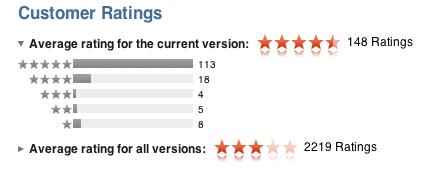
A few interesting observations:
- Ratings are higher than they were before. Before the free day, Flower Garden had an average of 3.5 to 4 stars.
- Reviews are often shorter and less useful than unprompted reviews. There are a lot of 5-star “I love this app!” reviews without much more substance. (I’m not complaining, really).
- Still a huge number of users chose not to leave a review. There are only 148 ratings, but there have been 30,000 upgrades to the latest version. A lot of people might have upgraded and not launched it, but even so, it’s a very small percentage.
Overall, it was a very small time investment and the results show it was definitely worth it. I’ll be using this approach in my future projects (unless future iOS versions take care of it automatically somehow).
[1] Apple, can we fix that? How about a REST API for leaving ratings and reviews? Pretty please?

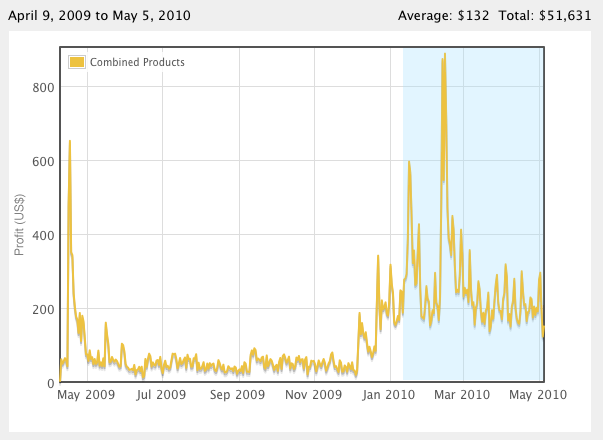
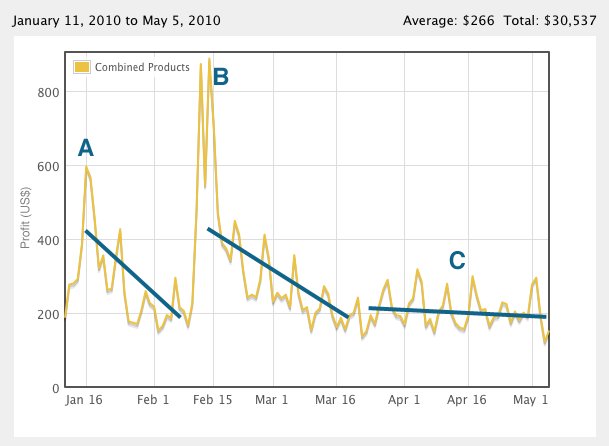
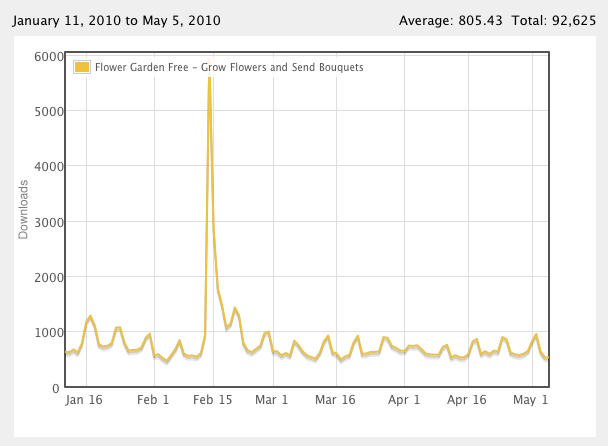
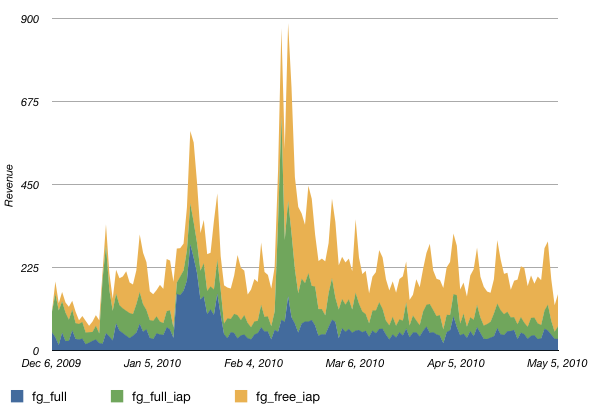
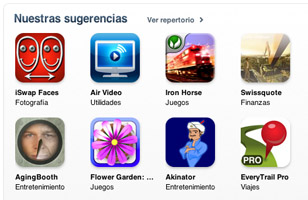 Right on the heels of the Mother’s Day promotion,
Right on the heels of the Mother’s Day promotion, 
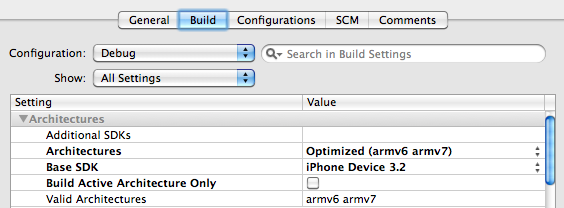

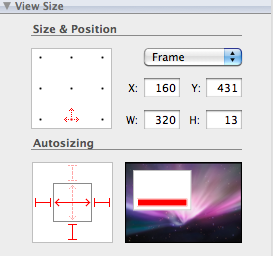 For the universal version of Flower Garden, I wasn’t trying to make a whole new brand experience on the iPad. Instead, I was looking for a quick and easy way to make it look much better. Because of it, I decided to reuse the same xib files as for the iPhone version.
For the universal version of Flower Garden, I wasn’t trying to make a whole new brand experience on the iPad. Instead, I was looking for a quick and easy way to make it look much better. Because of it, I decided to reuse the same xib files as for the iPhone version.
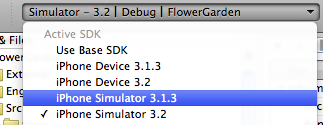
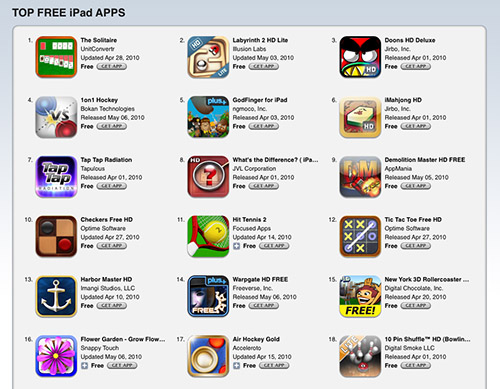
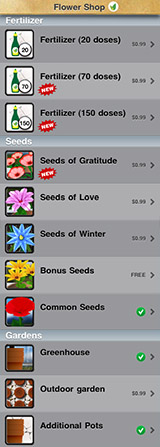 Since this Sunday is Mother’s Day (in the US at least), I’m making
Since this Sunday is Mother’s Day (in the US at least), I’m making