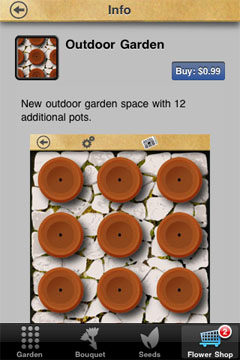We’re used to going through the approval process for binaries, but in-app purchases are a bit different. Here’s some of what I learned going through this for Flower Garden.
Purchase States
When you first create an in-app purchase in iTunes Connect, it is listed as “Pending Developer Approvalâ€. This means that if you ask for info on that product id with a SKProductsRequest, you’ll get the info for the item only on development builds, not in distributions builds.
Once your in-app purchase item is ready, you need to upload a screenshot of it working in the app, and approve it yourself. At that point it enters the queue to be approved by Apple. Once an item has been approved by Apple (marked as Ready for Sale), it will appear both in development and distribution builds.
This behavior is very convenient because you can add in-app purchases normally for development, and not worry about them showing up for all your existing users until they’re done. Just make sure to keep around a distribution build of your app to test what the end user sees.
In addition to that, you can flag items as available for sale or not. That way you have the added flexibility of temporarily removing an item from sale, or making it available at a later time.
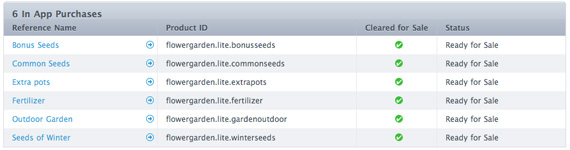
Approval Process
The first time you submit any in-app purchases, you’ll probably do it along with a binary update (since you need to code in support for displaying and allowing the purchases of items). You’ll have an option to mark the items to be approved along with the binary, so everything will become available on the App Store at the same time. In that case, the approval process is just like for a regular binary update (it seems to be averaging a week lately).
You can also submit in-app purchase items by themselves, without an app binary update. I did this for the Seeds of Winter pack in Flower Garden. Somehow, I was expecting a turnaround time of a day or two. After all, I figured they would look at the provided screenshot and approve it. Unfortunately, that wasn’t the case. In this particular situation, approval took almost a week, and I’m not sure it was because of the normal process, or because I emailed Apple asking what the procedure was to submit a product by itself (the product was approved within an hour of me getting a response from them saying they would look into it).
I was monitoring iTunes Connect pretty obsessively at the time it was approved (because it was right before my two-week break for the holidays) and I saw that the Seeds of Winter pack went from “Waiting for Review†to “In Review†to “Approved for Sale†in a matter of two minutes. That was one quick check! (I’m not complaining though).
What’s even more interesting is that I didn’t know that an item wouldn’t appear on a distribution build unless it was approved by Apple, so I had added an extra layer on the shop catalog file on my server that allowed me to prevent an item from showing up on the Flower Shop until I turned it on myself. And since that check wasn’t turned on, it means that Apple approved the in-app purchase by looking at the provided screenshot, without running it in the app.
This shouldn’t be too surprising. After all, I’m not even sure what the point is for in-app purchase approvals. For content that comes from the server, I can change it at any time, so the only thing they can approve is the name and description provided in iTunes Connect. I suppose the screenshot is fine for that, but I would also expect really speedy approval times. After all, not having to wait for lengthy approval processes is one of the big draws for in-app purchases.
I did learn one important lesson from going through this process. Next time I submit a binary prepared for more in-app purchases, I’m going to create stand-ins for all possible in-app purchases I’m considering and submit them for approval at the same time as the app binary, but marked as not ready for sale. That way they will all be approved at once, and I can take my time creating the final version for those items and making them available instantly whenever I want.
Purchasing Items
The same way that non-Apple approved items only show up in development builds, the only accounts that can purchase any items on development builds are test accounts using the sandbox environment. These are accounts you create on iTunes Connect and allow you to purchase items in your programs without spending real money (otherwise I’d be in trouble considering how many times I ended up purchasing items during the development of the Flower Shop!). Conversely, distribution builds only work with non-test accounts and non-sandbox environment.
One thing that threw me off was that I started getting support requests from people who had trouble logging in with their account to make in-app purchases. They claimed they were being asked about this “sandbox environmentâ€. That threw me in a panic for a second, because I thought that everybody was somehow accessing the sandbox environment and nobody could make any purchases (because they had full iTunes accounts). It turns out, that’s a problem that happens with jailbroken phones with a particular app installed. It’s nicely documented here so I’ve been pointing people in that direction.
Finally, I believe there’s no provision in iTunes Connect to deal with different binary versions, but that’s something that’s very important to handle. If I release a new binary with some new feature built into the app, and an in-app purchase to unlock it, I don’t want people with an earlier version purchasing it and getting mad that it’s not working. Ideally this should be an option in iTunes Connect, but in the meanwhile, I build a version check into the shop catalog itself. That way only apps with that version or higher can even display a particular item. Or I can even take it a step further and display the item but notify the user that they need to update the app before the purchase it.
 Right now, you can download programs that will automatically crack an app by extracting its data and resigning it so it works on any jailbroken phone. There’s no doubt that even if you implement in-app purchases just like I described in
Right now, you can download programs that will automatically crack an app by extracting its data and resigning it so it works on any jailbroken phone. There’s no doubt that even if you implement in-app purchases just like I described in  The store is fully populated, the items are displayed and, if all goes well, the user presses the buy button. What now?
The store is fully populated, the items are displayed and, if all goes well, the user presses the buy button. What now?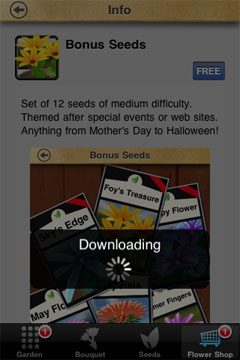 While that’s happening, the StoreKit code will bring up those ugly message boxes asking the user if they’re really sure they want to purchase the item for that price, and possibly ask them for their login info. It’s funny that the first time I implemented this part, I thought that it was up to me to put those message boxes up, so they were showing up twice. You don’t have to do anything for that, whether you want to or not. What’s worse, is that each time one of those message boxes comes up, your app gets a message putting it on hold, which usually means the sound is temporarily muted. Looks very unprofessional and I’m surprised Apple forces that on us while they leave everything else so open ended and requiring so much work.
While that’s happening, the StoreKit code will bring up those ugly message boxes asking the user if they’re really sure they want to purchase the item for that price, and possibly ask them for their login info. It’s funny that the first time I implemented this part, I thought that it was up to me to put those message boxes up, so they were showing up twice. You don’t have to do anything for that, whether you want to or not. What’s worse, is that each time one of those message boxes comes up, your app gets a message putting it on hold, which usually means the sound is temporarily muted. Looks very unprofessional and I’m surprised Apple forces that on us while they leave everything else so open ended and requiring so much work.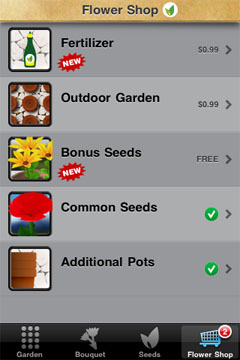 Having said that, I gave myself one week to completely implement in-app purchases in Flower Garden. That included everything, from implementing the actual purchasing through StoreKit, to server code, and, of course, creating the additional content itself.
Having said that, I gave myself one week to completely implement in-app purchases in Flower Garden. That included everything, from implementing the actual purchasing through StoreKit, to server code, and, of course, creating the additional content itself.