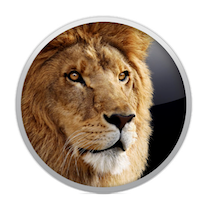 A couple of days ago I had the misfortune of getting back home to find my 6 month-old MacBook Pro completely dead (my second Apple laptop casualty in three years–not a great track record). Long story short, the Apple Store wasn’t able to help me in any way other than ship out the laptop for repairs. Since without it I’m dead on the water, I bought a 17″ MacBook Pro on the spot. They didn’t have one with SSD hard drive, so this is most likely going back to the store when I get back my repaired laptop. In the meanwhile, I can continue working and it lets me check out first hand Lion and Xcode 4.
A couple of days ago I had the misfortune of getting back home to find my 6 month-old MacBook Pro completely dead (my second Apple laptop casualty in three years–not a great track record). Long story short, the Apple Store wasn’t able to help me in any way other than ship out the laptop for repairs. Since without it I’m dead on the water, I bought a 17″ MacBook Pro on the spot. They didn’t have one with SSD hard drive, so this is most likely going back to the store when I get back my repaired laptop. In the meanwhile, I can continue working and it lets me check out first hand Lion and Xcode 4.
These are mostly quick notes to myself so I remember what to change when I upgrade my main machine, but I thought other developers hesitant to upgrade to Lion might find it useful as well.
Things that had to go
I found Snow Leopard (and Leopard before it) to be very palatable out of the box. I don’t remember any things I absolutely had to do. Lion, however, had some questionable defaults. Or at least, ones that I just can’t take.
After making these changes, Lion was quite usable:
- Turn off “natural” scroll direction. The fact that before you can run Lion for the first time it forces you to scroll that way should be a tip off that people aren’t ready for this one yet. Maybe in a few years it will make sense to have it as the default, but now it’s just against every single computer out there (including most Macs).
-
Autocorrect. This is not an iPhone. It *has* a perfectly fine keyboard. Thank you.
-
Setting up Spaces. Oh, excuse me, Mission Control (sigh). This is the one I was really afraid of. I absolutely rely on having about 8 spaces (2 monitors in each) open at all times and swapping with a keystroke. That’s something that I’ve been using for many years (first in Linux, then hacked onto Windows XP, and finally in Leopard/Snow Leopard). I just absolutely have to have that.
Update: There are still a couple annoying things with the new setup. You can’t see the number of the desktop you’re currently on, like you did with earlier versions of OS X. Daniel Collin pointed me to an interesting thread on StackOverflow where people are discussing how to get access to desktop numbers. Give it a few more weeks. Also, when you restart the computer, Lion is smart enough to restore all the apps to their last state… except that they’re all opened in the first desktop, not in the one they were when the system restarted. How difficult would that have been? Here’s hoping it’s fixed in a
patchupdate soon.The good news is that it’s possible to set up Lion that way. The bad news is that by default, it’s quite far from that. Bring up Mission Control and create by hand as many desktops as you want. Then go to System Settings | Keyboard | Keyboard Shortcuts and turn on one for each desktop. And for the love of god, please go to Mission Control settings and turn off “Automatically rearrange spaces based on most recent use”. Clearly Apple doesn’t think people want to go to a space directly, and instead prefer to browse them one at the time.
The next few changes just made my experience better, but they’re not absolutely musts:
- This might sound dumb, but Finder didn’t have a good way to easily browse my files. Instead, it has this weird “All My Files” view that jumbles together all your junk there. I have no idea who thought that was a good idea. Maybe Apple is trying to wean users from browsing around the file system. In any case, you can drag your home directory to the sidebar in Finder and that makes it much easier to browse. While you’re at it, turn off the “Hide extensions in files” dumb setting.
-
Having used a Mac for several years, I’m much more sensitive to ugly UI elements. That’s why it’s so weird that, by default, Lion has the sidebar font in all programs just very slightly larger than the regular system font. Fortunately I wasn’t the only one bothered by that and it’s an easy fix.
That’s about it. Lion is not very nice and usable (i.e. looks like Snow Leopard). You have that weird “full screen” button on the top right of all windows, but that’s much better ignored (which funny that, was the feature Apple really pushed in their PR for Lion). I have no idea why anyone would want to use that other than the usual word processor that blocks out everything else. If I want to have crippled multitasking, I’ll just use the iPad.
Good things about Lion
So far, if all I’m going to do is disable new features so it looks like Snow Leopard, is there there any reason to upgrade to Lion? I surprised myself, but the answer is yes (although they’re all very, very minor).
- Resize a window in any corner and cursor feedback (finally, only 20 years late to the party).
- Perfect contact and calendar syncing with Google. I can’t tell you how much I appreciate that. I use Google as the backend for all my mail, calendar, and contacts. With Snow Leopard you could sync them, but you had to do some digging and mess around with the sync program. With Lion it works out of the box. Totally awesome. That alone makes it worth the upgrade.
- Much improved Mail UI: Better layout, better shortcuts, better conversation view, and, my favorite by far, finally an Archive command for Gmail. Archive doesn’t exactly do the same as archiving in Gmail, but it’s close enough. Finally I can have two different keyboard shortcuts: One for trashing an email and another one for archiving it.
- The jury is still out on how Lion restores the application state when you launch an app. I’ve been pleasantly surprised a couple of times, and annoyed a couple other times that I had to close a bunch of useless tabs. Maybe there’s a shortcut like Shift + Cmd + Q that quits and app without saving state? That’d be handy (OK, that one is not it 🙂 Oh wow, it’s Option + Cmd + Q! I love it when something makes sense like that and you can guess it. OK, so that makes this feature very cool.
- Slightly improved Safari (better download management). I really don’t see a reason to use Firefox or Chrome when you can use the preinstalled Safari. But then again, I can’t stand web UIs and I use native clients for lots of things.
Must-have apps
It’s actually quite refreshing to use the bare minimum number of extra apps beyond what comes with the OS. But there are some apps I just have to have in order to do anything. The main two are 1Password and Alfred. I can’t recommend them highly enough. They completely change how I work and make me ten times as productive (you’ve probably noticed by now that I’m not a mouse person).
After those two awesome super-apps, is the second tear of very useful ones: JustNotes, Things, and TextWrangler.
Probably Dropbox should be there somewhere, but for some reason, I still haven’t felt the need to use it heavily. I know some people put almost everything on Dropbox and can use across computers. Maybe it’s because I only have one that I haven’t felt the need for it too much. 1Password and Things both sync from the iPhone so it was really handy restoring all my data. I probably could have done the same thing with Dropbox.
Tomorrow I’ll post similar quick notes about Xcode 4. Those might not be quite as positive though.
I gave natural scroll direction a chance I know I love it! I use a Windows machine at my day job and my brain isn’t confused by it at all.
I could be a special case. lol
Are you using a trackpad or a regular mouse? Maybe that’s part of it. I switch back and forth between a mouse and the trackpad, so I think I would get totally confused if it were different.
Trackpad. When I swipe I feel like Tom Cruise in Minority Report. (not really) 😉
Agreed – ‘natural’ scroll on a track pad feels great. On a mouse there’s too much muscle memory to fight.
I can’t wait for your opinions on xcode4!
I tried to upgrade, but got so lost, I had to revert back to xcode3.
My brain is simply incompatible with Apple’ UI
The nice thing about Dropbox is that you would have gotten this new MBP, installed DB and then had all* of your files synced to the new computer. Not sure how often you setup time machine, etc., but it’s nice to know that if I had a fire in my house which burned all my local copies of things that I would still have the important stuff.
So, when you say “all”, do you really mean “all files”? Or do you use Dropbox for a subset of the files (docs, pictures, etc). System files? Apps? Just curious how people set that up.
Thanks for sharing the Option-Cmd-Q shortcut. That has been driving me nuts.
I was really concerned about Mission Control as well. It isn’t as bad as I feared though. I miss having my spaces in a rectangle shape and using the up/down arrows in addition to the other hot keys, but it is pretty minor.
How can you bear 1Password’s limitations? I bought it on the basis of glowing reviews, and dissatisfaction with LastPass’s mucky UI. But it felt like crippleware by comparison. Like it expects me to keep separate logins for different domains sharing the same credentials? And keep them in sync myself? Really?
Returned it, got my money back, paid LastPass a subscription in gratitude, and just live with functional ugliness.